Software Listings
A software listing looks like this:
|
Windows PowerPro | 
| |
A compact and powerful button-bar program launcher, menuing system, and desktray icon facility, which is fully configurable in almost all aspects; features alarm timer, multiple button bars, hot keys, window hot spots, etc. Formerly called Stiletto.
| 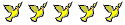 |
Review/screenshots |
1.98MB |
|
The purple/blue underlined program name (in this case the word Windows PowerPro) hyperlinks to either a direct download or, more commonly, the author's website where you will find more information about the program and get an opportunity to download the latest version. Occasionally you have to hunt around the author's website before you can find the download (not all program authors are good webpage designers!) though if you watch out for the words download, software, freeware or, of course, the program's name you should quickly find how you can get a copy of the program. Sometimes there is a free version and a shareware version so you will have to watch out which version you download.
Others parts of the CFS software listing include the brief description (and we try to include other items which may be required, like VB runtime files) and, under that, the Golden Dove rating (5 is best, 1 is worst). Often there's a hyperlink to our independent review of the program (the section Review/screenshots is usually in red or blue but not normally underlined). Occasionally it is simply labeled Review (there are no screenshots) or Info/screenshot (we did not do a full review of the program but have provided more information and often a screenshot or two)
If you click on the word Review (or Review/screenshot) a popup window will open which contains the review (and a screenshot if available). Once you've read the review, scroll to the bottom of that popup window and click on the Close Window button. You can then continue browsing the software listing, or click on the program name to get more information from the author. See what a review looks like by clicking on the words Review/screenshots in the sample above.. Don't forget to click on the Close Window button when you've finished reading the review and checking out the screenshot. If nothing happens when you click on the Review/screenshots hyperlink, it could be that you don't have a JavaScript enabled browser or that you have JavaScript turned off.
We have information about restoring Web browser defaults for both Internet Explorer and Netscape/Mozilla/Firefox. Following the simple instructions on either of those pages (depending on your Web browser) will allow you to view the CFS Program Review popup windows, and should also help improve your Internet experience on other sites too.
Some specialized browsers – like the TabSurf Web Browser – do not allow popup JavaScript windows. There are also some programs which prevent popup ads from appearing on your screen and these can prevent the CFS Program Review popup window from appearing. In some of those programs you can turn off JavaScript blocking either globally or just for specific sites. Check with your browser's homepage and/or helpfile for more information about this.
Returning to our software listing, you will see that on the right hand side, opposite the Dove rating, is the download size (which is not the size of the program when it is unzipped and setup on your computer). Download sizes are in either megabytes (MB) or in kilobytes (kB). We don't include download times because they vary enormously depending on where you are in relationship to the download site and what the condition of WWW (jokingly called the "World Wide Wait") is at the time you wish to download.
Once you have started downloading your program you can use the browser's Back button to return to the CFS site. We recommend that you use a download manager, like MetaProducts Download Express (an Internet Explorer and Firefox add-on and highly recommended by CFS) to handle the download rather than using your Web browser's download facility.
What to do when you've downloaded a program
Always be aware of where on your hard drive a file will be downloaded. We recommend that you use a folder called Downloads to store them in so you can quickly locate these files.
If the filename has an EXE extension (the bit to the right hand side of the dot, eg MyFile.exe) you can usually just double-click on that file in Explorer (this is Windows Explorer, not Internet Explorer) or File Manager and follow the on-screen prompts. Simple.
|
TIP: | To quickly launch Windows Explorer, use the special "Win" key (sometimes labeled as "Start" located between the "Ctrl" and "Alt" keys at the bottom left of most modern keyboards) by pressing and holding the "Win" key while monentarily pressing the "E" key (this is usually written as Win+E or Win-E).
|
|
If the file has a ZIP extension (these are very common and look like MyFile.ZIP) you will need an unzipping program like Stuffit Expander or IZArc.
If the program won't automatically start the install process you will have to go to the location where the file was unzipped (always make sure you know where files are being unzipped to) and double-click on SETUP.EXE or INSTALL.EXE (if it includes one of these files) to start the installation process. If these files aren't included, look at the README.TXT file which normally accompanies a file download to get more information. Sometimes there is no setup required (once the archive has been unzipped) and you can start to use the program by clicking on the program's EXE file (usually the same prefix as the program – a program called MyFile might have an executionable file called MYFILE.EXE).
If a program doesn't work, or doesn't load, please read any TXT files (usually README.TXT) which are included with the program. If you are still experiencing problems, please contact the program's author and discuss the problem with him or her. Not only does that keep the author up to speed on problems, they are much more likely to know the solution to your dilemma than us. We cannot be an 'expert' on each of the thousands of programs we list.
Some downloads are hosted on the CFS server
Beside some listings you will see this special icon  . This denotes that the file is hosted on the CFS site. You can download all the programs marked with the icon free-of-charge.
. This denotes that the file is hosted on the CFS site. You can download all the programs marked with the icon free-of-charge.
 Mah-Jongg v5.01
Mah-Jongg v5.01 |  | |
Very addictive Chinese boardgame; features 4 tilesets, 6 layouts, displays elapsed time & possible moves, optional background image, sound effects, high scores, choice of user (stats are displayed for each user), etc. Requires VB4 runtime files.
| 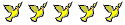 |
Review/screenshot |
2.80MB |
|
|
Above: An example of a CFS hosted program
CFS now hosts over 2,400 programs, many hundreds of which are available nowhere else, and others are only available from very slow servers (specially in Eastern Europe) or from free hosting sites with very restrictive daily download limits. We offer these programs from a very fast, US-based server.
CFS only hosts programs only for one of the following reasons:
- Lost Program – the author's site has disappeared (we check all links every month);
- Status Change – the program has changed its status from freeware to shareware (we can often host our archived copy of the free version); or
- Tandem Download – there are problems downloading from the author's site (the site is not in English, the site is extremely slow, we receive complaints that the hosting service has blocked downloads, etc), or we can offer an ad-free version not now available from the author.
With the last point (3) we usually retain the author's link and host a copy of the program in tandem – our visitors still have a choice to get it from the author, if they can, instead of getting a copy from CFS. As our copy will not necessarily be the latest version, it is usually better to try and get a copy from the author's site. You will often see the following icon and the text link  CFS download at the end of a program's description, indicating that the author's link is still available and we have just added a CFS download link.
CFS download at the end of a program's description, indicating that the author's link is still available and we have just added a CFS download link.
Above: An example of a tandem link
If you are still unsure, check out the entire site. Every time you see this icon  you will know that this program is hosted on the CFS server.
you will know that this program is hosted on the CFS server.
Link to CFS
If you have your own Website you might like to place a CFS banner or button on your site so that your visitors can easily find us too. We have a huge selection of banners and buttons from which to choose.
Click on the banner below to see what linking options are available...
Finally
We sincerely hope that you enjoy your visit with us and that you find lots of programs to download. If you want CFS to become a Favorite of yours then please click on the link at the very bottom of this page. We would love to see you come back and visit with us awhile. You would need many, many hours to see everything there is to see on this site and if you don't Bookmark it now you might never find your way back to continue browsing.
If this site impresses you (and we certainly hope that it does) then please tell your friends about it – “the best kept secret on the Net” as one visitor stated.
Your friends will love you for it!
